Last Updated on 2023-05-07 by Kshal Aideron
While you can click on modules like your guns, or right click on your overview and select align or warp to a gate, Eve Online is full of hot key options (eve online keyboard controls) that make game play a little less fiddly and frustrating.
While you can go to your settings and set up your hotkeys how you want, this article is going to talk about the keyboard commands straight out of the box.
F1 for Guns
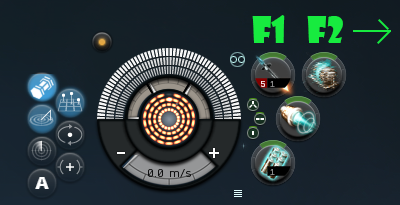
When you undock, you can activate any active module by your F buttons in the top row. Most players tend to put their weapons in the 1st spot on the top row (especially if they have gone through the tutorial) and this spot is activated by F1.
And, of course, my warp disruptor is activated by F2 and each module after that by the next F button all the way up to F8.
Incidentally, the middle row where my MWD (micro warp drive) is located you can press alt + the F button (so alt + f1 in the case to activate the MWD) and the 3rd row is activated by ctrl + f buttons.
Ctrl + Click to Lock Up a Target
In the tutorial, Aura has to click on a target in the overview and then right click it and pick the lock option. What if I told you that there’s a faster and much easier way to lock up your targets from your overview? Ctrl + click.
That’s right, just hold down the control button and then click a ship or another targetable object on your overview (or in space, but the overview is a lot faster and easier) and click. You can watch this short 30 second tutorial video.
Ctrl + Space Bar to STOP Your Ship
If you need to tether your ship on a player structure, you’ll undock and immediately press ctrl + space bar to STOP your ship. If you hit the jump button while warping and decide you don’t want to jump, press ctrl + space. If you’re slow boating somewhere and want to stop, ctrl + space. If you need to stop before you hit the blops (black ops battleship), ctrl + space.
In other words, stop your ship by clicking on ctrl + space bar.
Alt + F to Open the Ship Fitting Window
Don’t bother with the icons in the menu, you can get that fitting window open a lot faster by holding down the alt key and pressing F. Here’s another video showing you exactly how!
Other Useful Hotkeys
And of course there’s other useful default hot keys:
- A + click on overview will align your ship (double clicking on a gate, starbase, or celestial will also align you).
- Q + click on overview will make your ship approach something. Once again, double clicking on an item on your overview or in space will also begin an approach.
- W + click on object or target will make your ship orbit at default orbit.
- Alt + click on object on grid will make you look at the object up close.
- Ctrl + F9 gets rid of all the windows so you can take a nice screen shot.
- L will open a locations in system window.
- Ctrl + B will open a save bookmarks window.
- Shift + F sends drones in your favorite folder out into space.
- F will make your drones engage your target.
- Shift + R makes your drones return.
There’s plenty of other Eve Online hotkeys in the game! You can find more on the list here at Eve University.
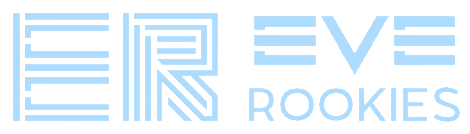


Are these good for macOS as well or do we have to use the command key?
Is there an alternative for F1, as this controls the screen brightness?
These are only for windows PCs. I’ve zero idea what the equivalent would be for the macOS or LINUX.
I wonder, if you play with macOS could you try making a new character and seeing if Aura gives you the mac shortcuts in the tutorial?