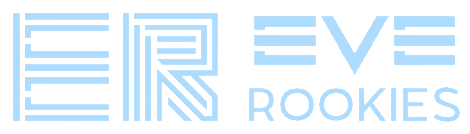Last Updated on 2022-05-29 by Kshal Aideron
Did you know that when you’re reinstalling eve online you don’t need to lose all of your settings? It doesn’t matter if you have to reinstall Eve only, or your entire computer. You can make sure that the next time you fire up Eve, it’s as painless as possible!
So lets go ahead and take a look at the files you might like to save as well as other 3rd party programs you need to think about if you’re re-installing your entire PC!
What Files Should You Find and Store?
When reinstalling Eve Online, you will want to save some files. Below, you’ll find the different things you can save as well as their locations.
Screenshots, chat logs, saved Overview profiles:
My Documents\EVE
Window positions, keyboard shortcuts, color schemes, etc.:
C:\users\you\AppData\Local\CCP\EVE\eve-online_sharedcache_TQ_tranquility\Settings
Game files:
c:\program files\EVE-Online (or wherever you installed it – backing these up will save you from having to re-download 20+ GB all over again).
NOTE: The AppData folder is a hidden folder in Windows and you must go to the Windows Control Panel, Folder Options, and Show Hidden Folders in order to access it.
Other Things You May Want to Save
There’s a few other things you may want to save if you’re reinstalling your PC or the game client.
- Teamspeak and the different server info
- Mumble and the different server info
- Pyfa
- Evemon
Where to Save the Files?
Whenever I need to save something, I personally use Dropbox. However, you can also use Google Drive or even an external hard drive!
Really, this is it! Just copy the saved files and put them back where they need to be after you’ve re-installed the game client. Getting a fresh copy of the game client should never be painful and this really helps get you up and back into New Eden quickly!